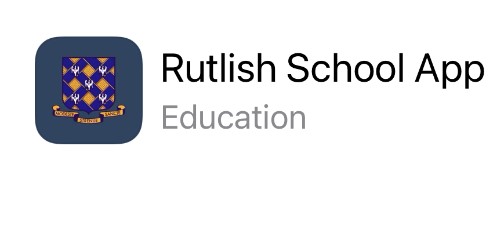Communication
Rutlish School App
The Rutlish App is our primary method of communication and the information that will be available via the Rutlish App is:
- Absence Reporting
- Termly School Reports
- All notifications from the school
- Parent Communication newsletter
- Payments – Lunch Payments and School Payments
- Parents Evening appointments
- School Calendar
The Rutlish App is very simple to use on both iOS and Android phones and any internet enabled device. It can be accessed:
- By downloading the app onto your smart phone or tablet. You can download it from the App Store or Google Play or following the link below.
- By logging in via the Weduc website/portal at: www.weduc.com
Once you have downloaded the app you will find this guide, as well as other guides in ‘the Hub’, one of the links within the Rutlish App.
The company who developed the system, Weduc, have produced a video for parents/carers to help them navigate around the Rutlish App.
How to download the Rutlish App:
|
Instructions for Android/ iPhone devices:
|
Instructions for other web enabled
|
If you already have an account for the RR6 Ricards site using the same email address as you do for Rutlish, then please follow the below instructions as you will need to merge the two accounts.
Logout of the app
- Click Enrol
- Enter new Code
- Click "Yes, I already have an account"
- Login
HOW TO REPORT YOUR CHILD'S ABSENCE USING RUTLISH APP
- Open the Rutlish App or sign into your desk top version.
- Click on the Parent Portal icon.
- Select the child you wish to report an absence for by clicking on their name next to their photo
- Select the ‘Report Absence’ button below your child’s name
- Choose the dates for the absence
- Add as much information as required to the large box in the centre.
- Use the attach file (green button) to upload appointment letters / take a photo of relevant documents
- Click on the send icon to submit the absence.
- The request will then be seen by our attendance team and once reviewed the status will change to ‘processed’.
IF YOU HAVE CHILDREN IN MAIN SCHOOL AND RR6 PLEASE BE AWARE THAT YOU NEED TO FOLLOW THIS PROCEDURE:
When reporting absences via the Rutlish App please ensure that you are on the correct page:
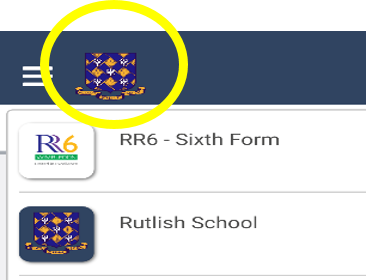
- Click on the badge next to the three lines and choose.
- Please do not report an absence for your child in RR6 when on the Rutlish page and vice versa.
If you have any queries or problems please contact support@weduc.com or you can email the school via RutlishAppSupport@rutlish.merton.sch.uk.
Contacting the School
Parents first point of contact with the School should always be with the form tutor with a note in the student planner or email to the school email. The form tutor is the most likely person to know if there are any problems concerning the student and is in a position to deal with any problems or queries as they arise.
If a parent/carer would like a paper copy of any of the information on our website or a translation they should contact the school office: